These two services are much easier to set up than To Seat service.
The set up procedure changes slightly depending on a few factors; are you running To Seat service also? Do you have more than one menu?
We’ll start off with the most simple set up and continue through complexities. It helps to have read the articles on Outlet and outlet locations first.
Collection and/or Delivery services only
If you are using one menu (and therefore one Outlet) for your services and you don’t want to use the To Seat service follow these instructions. You don’t have to create any Outlet Locations - making the services available for customers is done purely in Venue Settings > Services by toggling a service on or off. If you select both Collection and Delivery this means that the customer will be asked to choose which service they would like before selecting a date and time and checking out. If you are using one menu for both services you might need to edit items if they are not available for a service, explained below.
What the customer sees:
If only one service is selected then the customer is brought directly to the ordering for that service, but if you have selected Collection and Delivery this is what the customer would see on your ordering page:
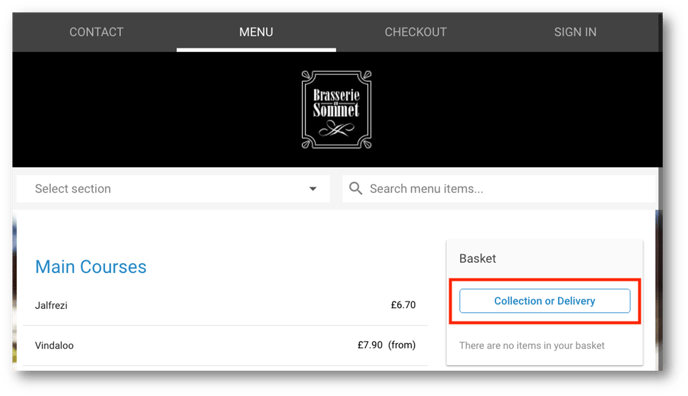
Steps to set this up:

-
Go to your dashboard at QikServe
-
Navigate to Store Settings > Services and toggle on both buttons on the top right of each of the Collection and Delivery services
-
If you are using the Delivery service you need to set up at least one Delivery zone.
- Make sure that your operational hours are set for each service.
- Next, you might want to set order capacities for each service.
- As you are using the same menu in this method you might want to make items unavailable for a particular service. For example, perhaps you don’t want to offer an item for Delivery service:
- Navigate to Menus > Items and at the top of the page in the Search items box, search for that item
- Hover over the three dots to edit that item
- On the last of the editing tabs you can select which services you want the item to be available for. In this example we have made the Vindaloo item unavailable for Delivery but available for Pickup and To Seat
- Click Done
Collection and/or Delivery with To Seat Service also
In this scenario you will need to setup the Outlets and Outlet locations correctly. First of all, please read this article on setting up To Seat service. You will find information there on how to add Outlet Locations correctly and use the same principles to add Outlet Locations for your other services such as Collection and Delivery.
Different menus per Service
Please see this article on showing your customers a different menu per service should you wish to. This will require you setting up Outlet Locations per service if you haven’t done so yet.
