You can display different menus to different Outlet Locations via the Outlets tool.
For example you might have a VIP bar that you’d like to have a different menu from the rest of your store, or perhaps each cinema screen has a different menu, or Delivery and Collection have a menu that is different from your To Seat menu.
It is helpful to be familiar with Outlets and Outlet Locations. You can find some further information on them
This configuration is the same for Regular and Event stores.
Configuring a new menu and applying it to a new Outlet Location
Create a new menu, or duplicate and then edit a current menu
- Navigate to Menus > My Menus, and either click Add Menu or hover over the three dots and click duplicate
- Go to Outlets > My Outlets and create a new outlet, selecting the new menu would like to display

-
-
Click the blue + button
-
Give your Outlet a name
-
You can include a Direction if you’d like. This will appear on the order confirmation page for the customer. NB if you are using identical pickup points, you will need to duplicate the outlets (see screenshot below)
-
Select the correct Outlet menu
-
-
Go to Outlets > Outlet Locations
-
Navigate to Outlet Locations and create a new outlet location if you are configuring a new service. Once that is done if needed you can click the blue Add Outlets button on the top right

-
Drag and drop the new Outlet with the menu you’re looking to show to that location
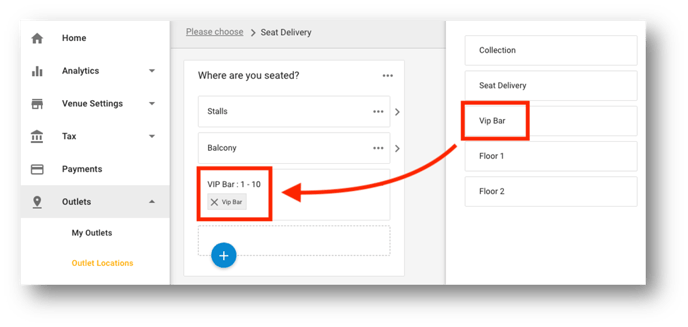
-
Now, when a customer selects a seat number in the VIP Bar they will be shown a different menu than the rest of the customers who select a different seating area.
