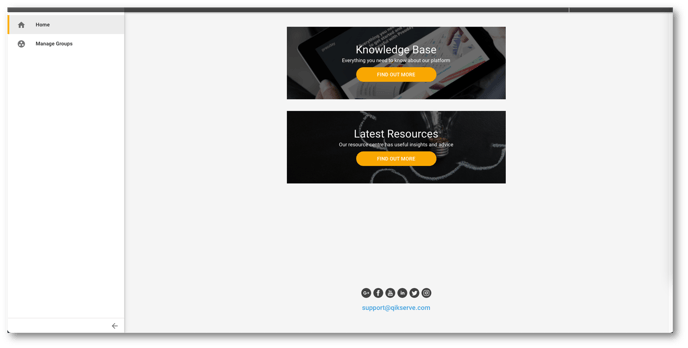This article outlines the different permissions an Administrator can grant to a Dashboard user, and a breakdown of what each permission will enable the user to do.
Advanced Roles gives you more control over what access you give to your Dashboard Users and is different from the standard user settings which are applied to a store by default.
For the Advanced Roles feature to be enabled, this requires a Feature Flag to be switched on by Qikserve. Please contact support@qikserve.com if required
Top Tip: If a Users permissions are edited, they will need to log out and log back in for the changes to take affect
With the 'Advanced Roles' feature flag enabled for a store, the following permissions can be selected for a User. Just one permission could be selected, or a combination, depending on what role the user carries out at the store:
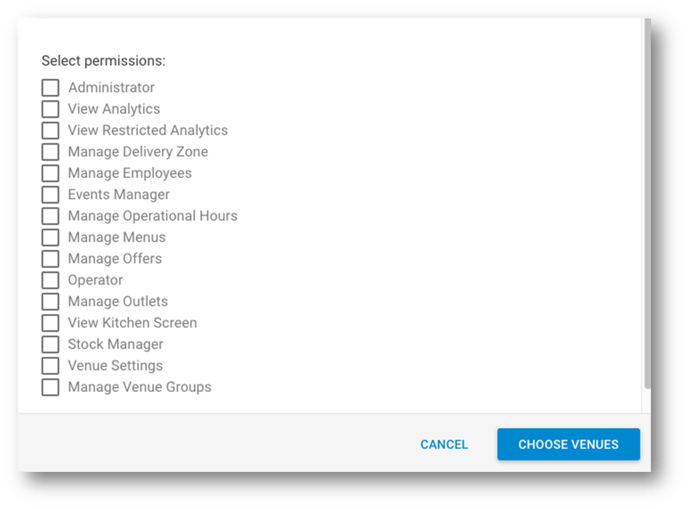
Permission Levels
See each permission level and what abilities they give the user on the Dashboard.
Administrator
By selecting ‘Administrator’ level, the user will automatically be assigned to all of the permissions available, which will enable them to access all of the administration sections of the dashboard, as well as allowing them to add/delete/edit other users access and permissions (Manage Users).
When the Administrator level user logs into the dashboard for the store, they will be able to see and interact with all of the administration sections available, highlighted below.
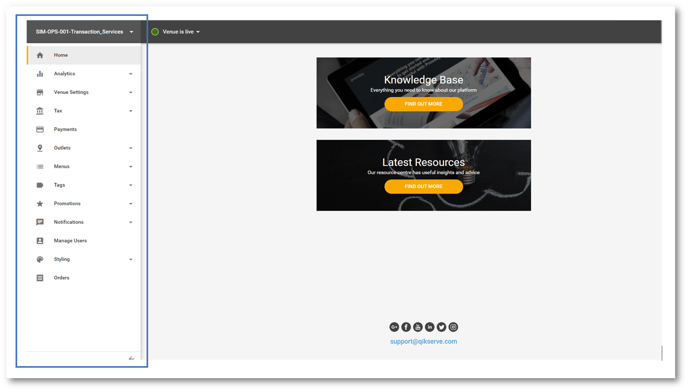
This level would commonly be used by:
-
Store Owners/Management
-
Departmental Management and Administrators
-
Head of Departments
-
Support Teams
View Analytics
By granting a user the ‘View Analytics' permission only, this will allow the user to view the ‘Analytics’ and 'Orders’ administration sections of the Dashboard.
This allows the user to view and interact with a variety of reports for the store such as sales history, customer history, promotional history, as well as historical orders.
While you can see the Orders page, you cannot action a refund or a cancellation.
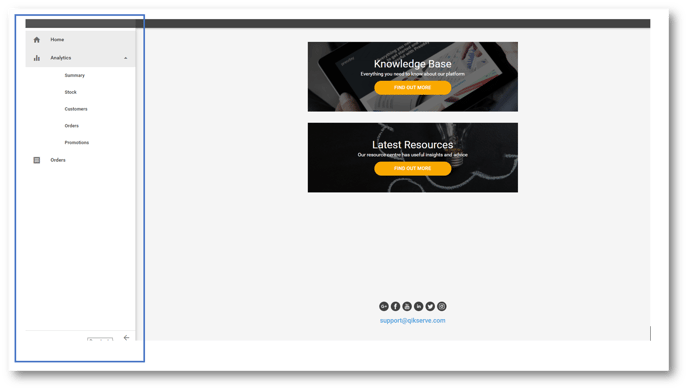
Top Tip: When you are viewing any of the Analytics reports, where you see an ellipsis at the top right, click to be able to export the reported data to CSV or PDF.
View Restricted Analytics
By granting a user the ‘View Restricted Analytics' permission only, this will allow the user to view a restricted version of the ‘Analytics’ administration section ( Summary and Stock only )
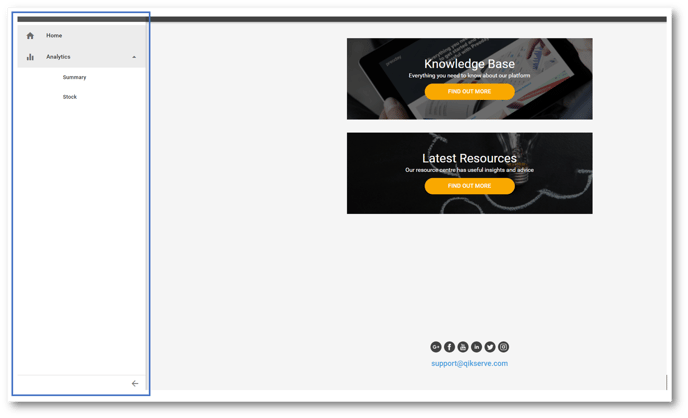
Manage Delivery Zones
Selected on its own, this feature will not provide any administrator rights on the Dashboard for store that are not offering a Delivery Service. This administrator setting would also require access to be granted to the ‘Venue Settings’ permission - see below.
Manage Employees
This will give access to the Employee Tab if this has already been added to your Store. The user will be able to Add, Edit and delete employees.
Events Manager
This feature will only provide administrator rights on the Dashboard for Events stores.
Manage Operational Hours
By granting a user the ‘Manage Operational Hours' permission only, this will allow the user to view and edit the operational hours of a store, as well as the hours for specific service offerings for example Delivery or Collection.
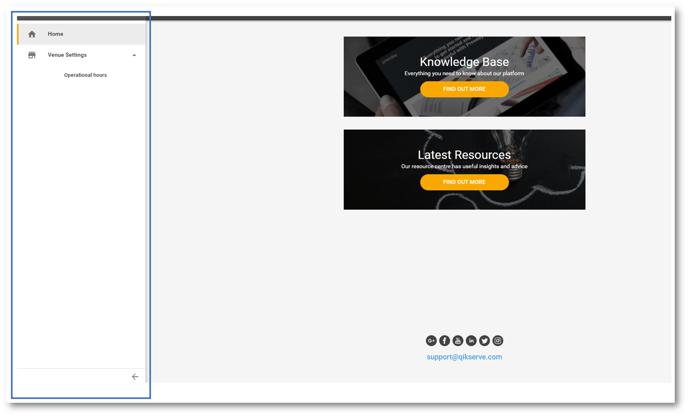
Manage Menus
By granting a user the ‘Manage Menus' permission only, this will allow the user to construct and manage menu(s) for a store including:
-
Add/edit/delete menu items including the pricing
-
Create modifiers and attach them to menu sections and items
-
Add images to items and menu sections
-
Hide items and make items Out of Stock
It will also allow the user to create Tags to apply to selected items.
An example of a tag could be ‘Please acknowledge you are over 18 to purchase this product’ that could be attached to an alcoholic beverage.
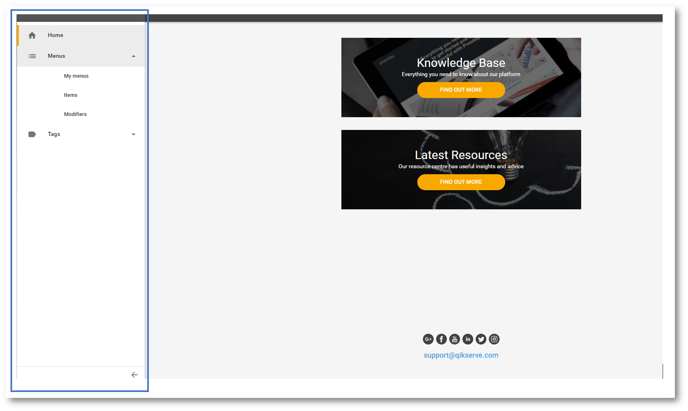
Operator
This role is only available on the global dashboard, and is only relevant if you have the Hotline package, as it will give the user only access to the Customers tab to place a Hotline order.
Manage Offers
By granting a user the ‘Manage Offers' permission only, this will allow the user to create dashboard level promotions (offers)
Pop-ups or banners that can be configured to appear on the stores web app can only be edited at channel level
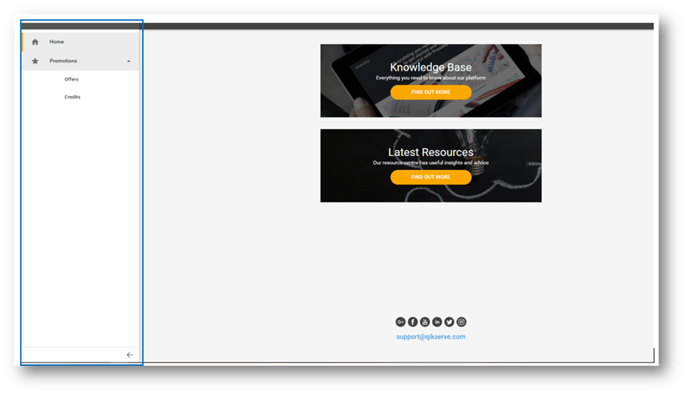
Manage Outlets
By granting a user the ‘Manage Outlets' permission only, this will allow the user to view and edit customer facing information such as Outlet name and description, and also assign a menu to an outlet.
For full rundown of what you can do with Outlets and Outlet Locations please see this article.
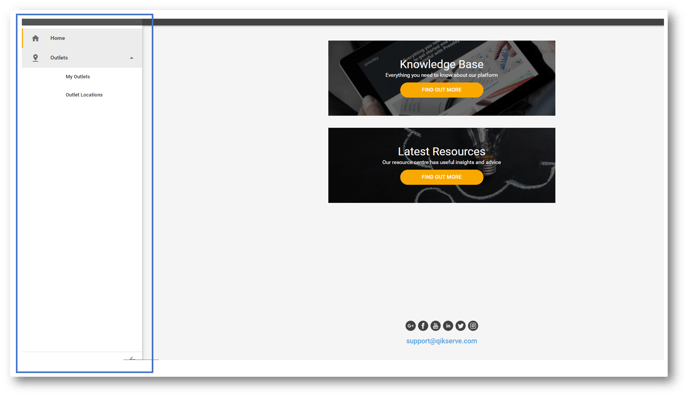
View Kitchen Screen
By granting a user the ‘View Kitchen Screens' permission only, this will allow the user to access the login URL for Expo where orders can be managed by the operator, in the absence of POS integration.
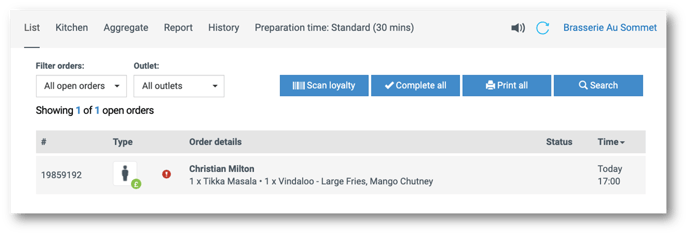
Stock Manager
By granting a user the ‘Stock Manager’ permission only, this will give the user access to the Menus tab, but they will only be able to adjust item availability
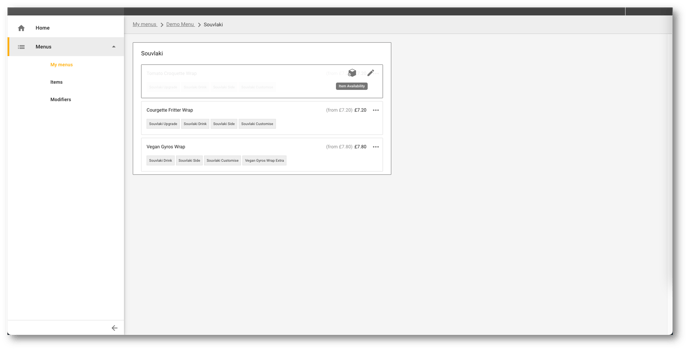
Please note you will need to have the Out of Stock feature enabled to use this user permission. Reach out to support@qikserve.com to enable this if you don’t see this on your dashboard
Venue Settings
By granting a user the ‘Venue Settings' permission only, this will allow the user to access Venue Settings at administrator level, which includes Payments, Notifications, and Styling. This is a substantial user permission.
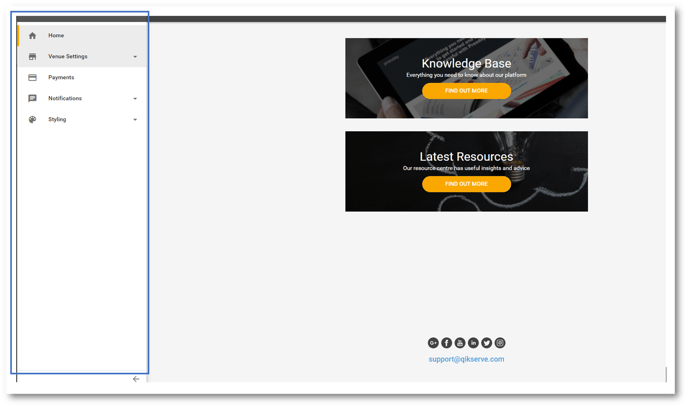
Manage Venue Groups
This role is only available on the global dashboard and gives the user access to only the Manage Groups tab.