Whereas the Dashboard is the place where you set up your store, the Expo orders page is the main tool used to fulfil your orders. It allows you to see new orders in real time, to print the orders to the kitchen and manage the status of an order.
Recommended Hardware
See our list of recommended equipment for managing orders:
Accessing the orders page
-
Open the Expo orders page at Expo
-
Log in using the same details used in the dashboard. If you don’t have an account for the dashboard, ask an administrator user to create one for you
- The Expo orders login page has now the option to ‘Stay signed in'. if it is enabled, the user’s stored cookie will expire in 3 days and it is renewed on every request to the server, also if the Expo-orders is still opened without any interaction, there is an automated refresh of the cookie’s expiration time every 3 hours. It means that users will still logged in forever or 3 days after the browser is closed. if the ‘Stay signed in’ option is disabled, the user will still logged in until the browser is opened.

- The Expo orders login page has now the option to ‘Stay signed in'. if it is enabled, the user’s stored cookie will expire in 3 days and it is renewed on every request to the server, also if the Expo-orders is still opened without any interaction, there is an automated refresh of the cookie’s expiration time every 3 hours. It means that users will still logged in forever or 3 days after the browser is closed. if the ‘Stay signed in’ option is disabled, the user will still logged in until the browser is opened.
-
Once logged in, if your venue has multiple outlets, you’ll have the option to choose the ones you would like to display, or simply leave all options unchecked to display all of the orders:
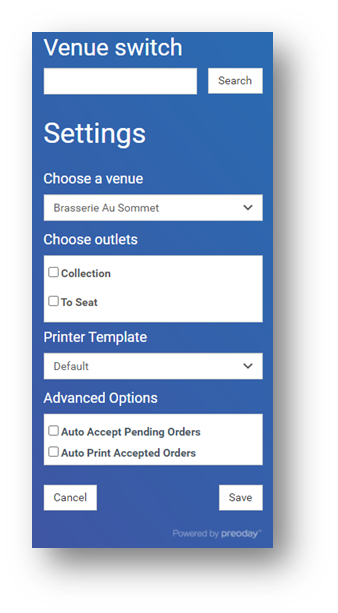
-
At this stage you can also set whether you’d like to auto accept new orders, and whether you’d like to automatically print any new orders too. It will depend on how automated or manual a process you’d like your order management to be.
Managing orders
By default, you will see a “List” view of the existing orders, displaying the order number, order type (Delivery, Collection or To Seat), customer name and ordered items and other details:
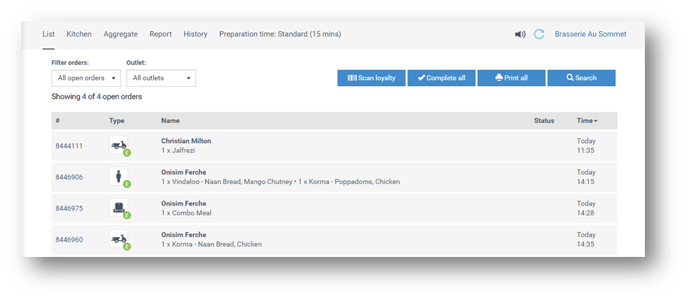
You can click on any order to bring up more details:
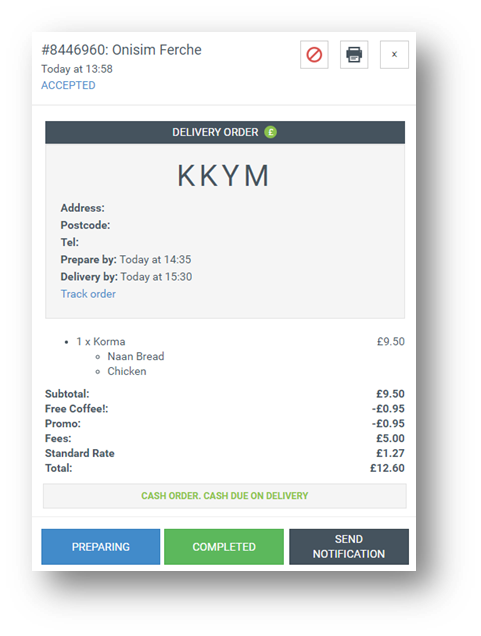
From this screen, you can accept/reject orders (unless auto-accept is enabled), you can set their status (preparing/completed) or send notifications to customers. You can also use the buttons at the top to cancel an order (or mark it as no-show), and to print the order (for example - to your kitchen printer).
