One “specialized” case our platform is sometimes used for is to offer delivery services within a very small area. For example, a holiday park that might have a number of separate lodges, caravans, cabins etc.
As an example case, let’s assume we have a holiday park with 10 lodges, and we want to offer delivery service to the door of each lodge. Once the food is cooked from the park kitchen, let’s assume we might need up to 15 minutes to have it delivered to the lodge itself.
This guide details how to set up the system in this case.
The first instinct in this case would likely be to set a “Delivery” service up. However, the delivery service requires us to set up and draw delivery zones on the map, and then from a guest perspective, they need to input a full delivery address.
Since they’re already within your park, this is both too much information (the customers might not know your park’s address off the top of their head) and too little (while they might fill out the park address, they might fail to fill out the one piece of information you actually need - the Lodge number.
Correct setup
The best way to handle this case is to set this up as a “To Seat” Journey. In many ways, delivering to a lodge in a park is similar to delivering to a table within a restaurant - we know the “general” location, we just need the guests to identify which exact lodge we need this meal delivered to.
To set this up, we need to follow a few steps:
-
Create the Outlet
An outlet allows us to choose which menu we want to present to guests.
In this case, in our dashboard, under “My Outlets”, we would create a new “Delivery to Lodge” outlet, and assign the correct menu to it:
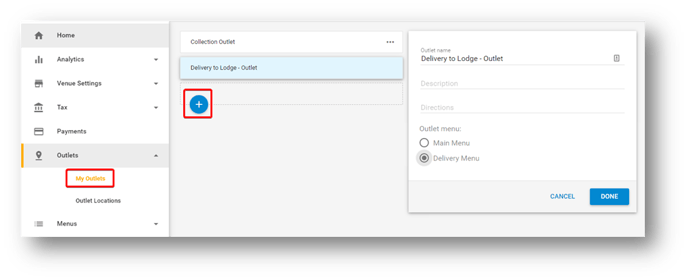
A particularity of our system is that, for Outlet Locations to come into effect, at least 2 Outlets need to exist in the dashboard - as you see in the above screenshot, in this case we have a “Collection” outlet and a “Delivery to Lodge” one. You don’t have to use the second outlet anywhere, but it is important that it exists.
-
Create the relevant Outlet Locations
Once the Outlet has been created, we also need to create Outlet Locations - these essentially define where and how we provide the customer with services.
In this case, we want to use the “To Seat” service (since we don’t need the guest’s full address) and we’ll use the “Table numbers” to instead track the Lodge numbers:
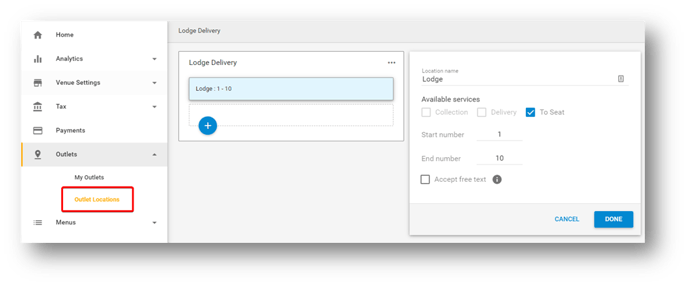
Once this location is created, we need to assign the Outlet we previously created to this Location.
We do this by clicking the “Add Outlets” button and dragging and dropping the outlet onto the location:
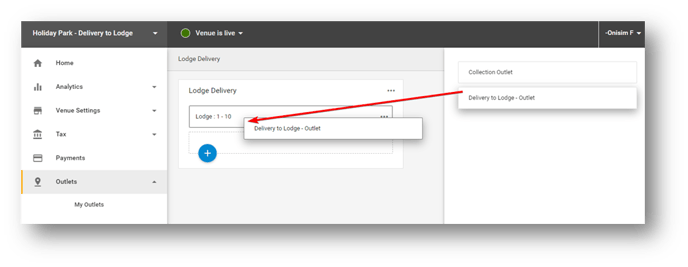
Once that’s done, you’ll see the Outlet attached to the Location:
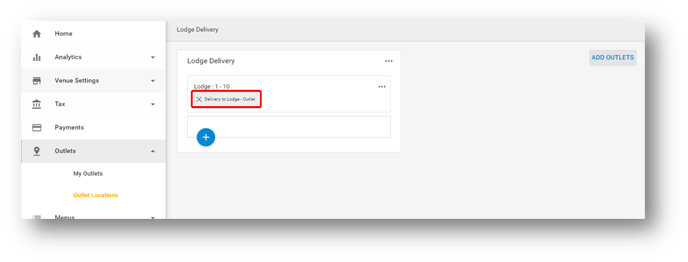
- Configure the service
Now that we have our Outlets and Outlet Locations set up, we just need to configure our “To Seat” service.
From Venue Settings → Services, we want to enable “To Seat”, name the service “Delivery to Lodge”, and set the “Seat Delivery Time” to 15 minutes:
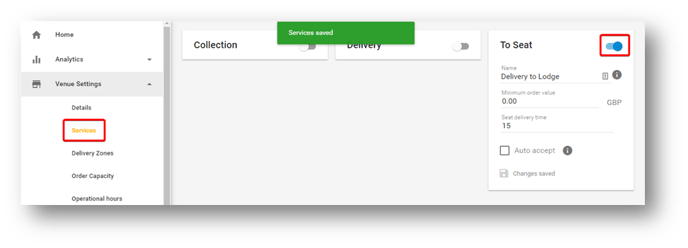
- Test the behaviour
Now that everything is set up, make sure to open your guest-facing menu page, to test that everything is showing up as intended.
In our case, when a guest opens the page, they now see a prompt asking them to select their lodge number before they can proceed with their ordering:
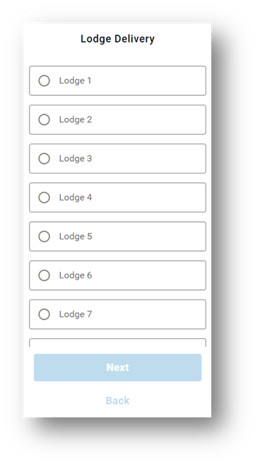
When guests go on to place orders, for non-integrated customers, you’ll be able to see the outlet location on the orders page / Preoday Printer app, or on the printed receipts:
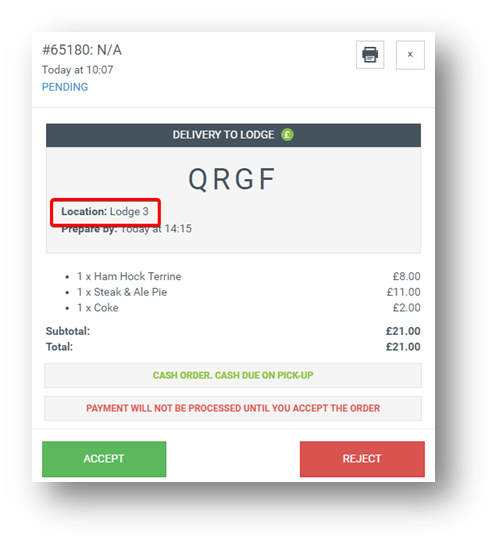
For POS-integrated customers, the way this information is displayed would depend on the exact POS in question.
Additional Information
This is a basic example of this setup, but Outlet Locations offer a lot more flexibility - from setting up multiple and nested locations, to collecting custom data at checkout.
To learn more about these behaviours, please refer to the dedicated knowledge base page:
