In order to create an event you need to create the Collection Slots that you want customers to be able to choose from when making their order
This is one of the key differences between regular and event stores, regular stores don’t have the ability to create customised time periods.
Examples of different Collection Slots might be Pre Show/Pre Match, Interval/Half Time, After Show, which all signify time periods in relation to the start of the event. You might also have ASAP which is continuous throughout the event.
For each collection slot you have the ability to include a cut-off time for ordering. For a Pre-Show collection slot you may wish to stop a customer ordering 5 minutes before the event start time, or for the Interval this could be 1 minute before the event start time. This discourages customers from using their phones in a theatre for example.
Once the collection slots are all set, then you can create the event and reuse these slots for other events that you make in the future.
Collection Slots
-
Navigate to your QikServe dashboard at QikServe
-
From the menu on the left hand side select Events > Collection Slots
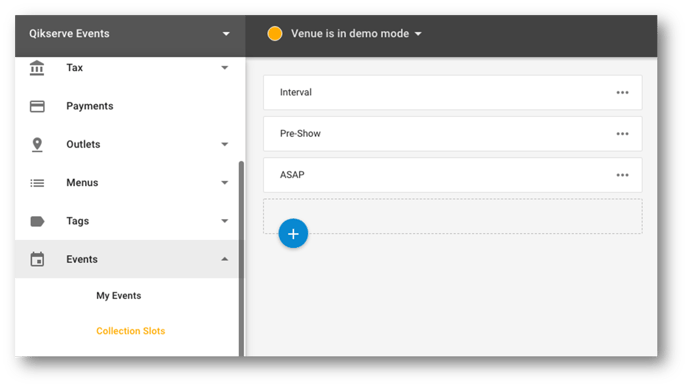
-
Click the circular blue + sign to create a new Collection Slot
-
Each Collection Slot needs:
-
Basic Tab
- A Slot name and a Display name - this is the internal and customer facing names
- If you would like the slot to have a cut off time, either for when they are able to complete an order or for when the slot is going to end, then you can set this up via the slot end ___ mins section.
- Lead time is the amount of time that it takes to make and deliver the order
-
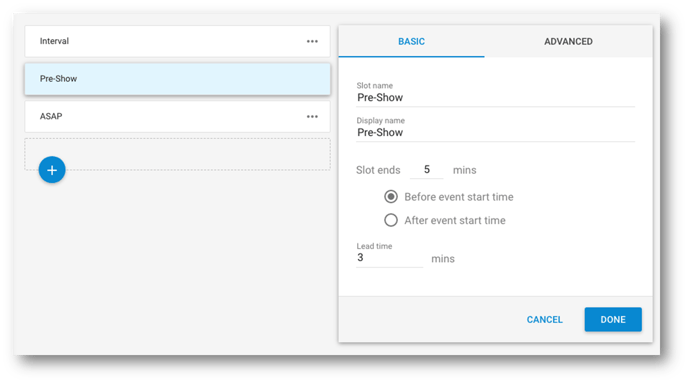
- Advanced Tab
- Indicate a Slot start time if required
- And if you want to provide segments for a Pre event slot then you can set this up here.
Please note you shouldn’t split a slot into segments if you are creating an Interval type slot
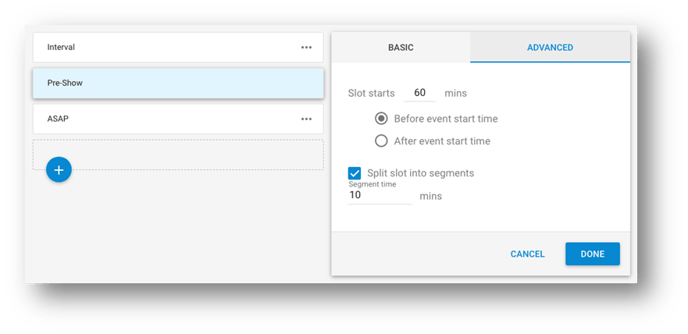
-
Continue onto the next article to assign these collection slots to a new event: Create a new Event
