Our system provides the ability to add service charges (mandatory) or tips (optional) to orders.
Tips and Service Charges are currently configured from the QikServe side - please contact us at support@qikserve.com to have this enabled for your store.
Tips
Tips are OPTIONAL - a customer can remove or change the value of tips
To add tips to your store, we need the following details:
-
The label to be displayed to the customer (e.g. “Tips”, “Gratuity” etc)
-
Whether the tips should be applied to all orders, or only to a specific service (e.g. Delivery)
-
Tip suggested values - these appear as clickable values that customers can select between, but they can always manually type in the value as well.
-
At least 1 suggested / predefined value is required.
-
Suggested values can be a set amount (e.g. £1.00) or a percentage (e.g. 10%).
-
Sub-percentage values are not supported for tips - 10% is valid, but 9.5% is not.
-
-
OPTIONAL - default tip choice - this allows you to pre-select one of the suggested options, so the customer would have to actively edit the tip to alter / remove it.
How it looks for the customer:
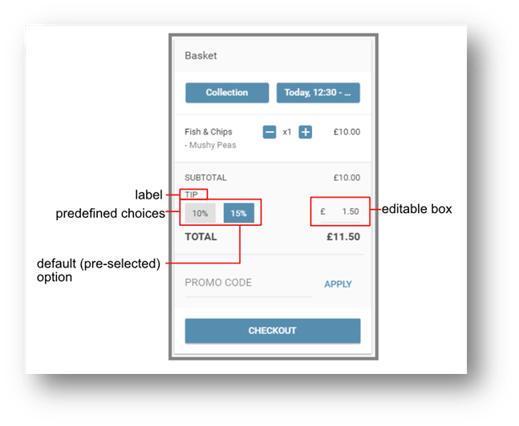
Fees
Fees don't require (or indeed accept) any interaction from the customer.
Much like tips, they require a few details:
-
The label displayed to the customer.
-
The amount, either as a set value or percentage.
-
Unlike with tips, for service charges we do support fractions of a percentage point.
-
-
Whether the fee should apply to all services, or only a specific one.
-
Whether the fee should apply to all payment methods, or only a specific one.
-
OPTIONAL - The start and end date for the fee to apply.
-
OPTIONAL - Max basket value - for values above it, the fee would be waived.
-
OPTIONAL - Tax group - if you would like to calculate tax for the fee, let us know which of your tax groups should apply to it.
How it looks for the customer:
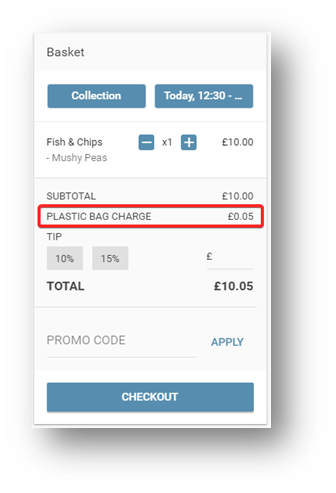
Reporting
Tips and Fees are both visible in the “Orders” report of our “Analytics” section, and are reported separately. Please keep in mind that the service charges discussed in this article and delivery charges configured in the dashboard for delivery zones are both reported in the “fees” column
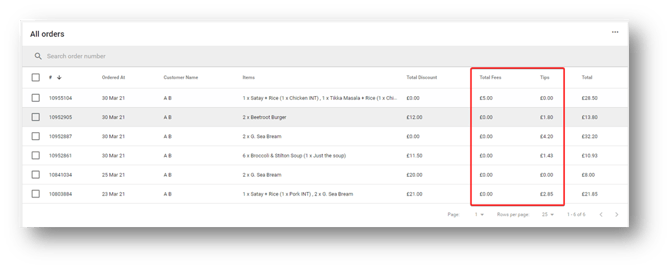
All analytics reports can be exported as a CSV file for further processing - more details can be found in the dedicated article - Export Data from your Dashboard
