- Knowledge Base
- Services
- Styling
Set up Web Orders Styling
If you would like to change the Styling for a single store then you can do so directly from that store's Dashboard
If you have multiple stores that use the same styling then please see the article on Channel Styling.
-
To make changes to your web order page navigate on your dashboard to ‘Styling’ then ‘Web Orders Styling’
-
Click anywhere on the screen within the Web Orders section to change the background image, colour of the buttons, or logo. You will have the option to choose a colour or upload an image
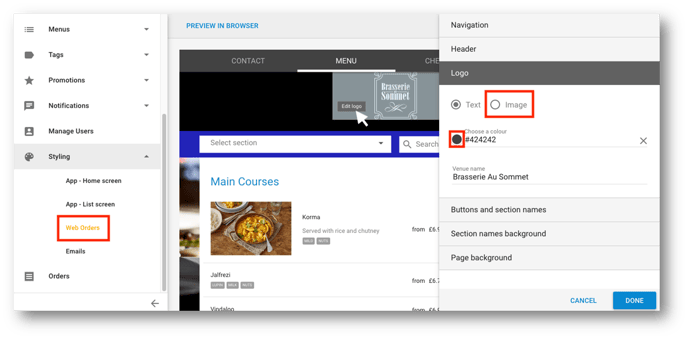
-
Click Done when you are happy with your changes to save them
-
View your new artwork in place by navigating to your weborders URL: Styling > Web Orders Styling > Preview in Browser (button up the top of the page)
Please note: If an outlet has not got a menu assigned to it then this page will not load, make sure all outlets have menus assigned.
