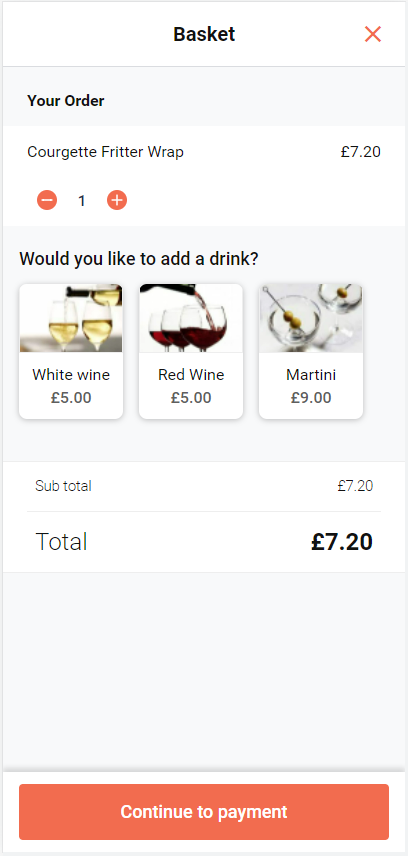Suggestive selling gives you as a customer the ability to cross-sell or up-sell across all QikServe products.
The suggestive selling feature was developed to increase profits for the operators by increasing the average spend per head (ASPH) of guests. This is achieved by offering them new or appropriate items that have been set up in the 'Basket cross sell' section. By suggesting additional items to customers, operators can encourage them to add more to their basket, resulting in higher sales and increased revenue.
The 'Basket cross sell' section allows operators to configure and customize the suggestive selling feature. To enable this feature, operators can contact support@qikserve.com for assistance. Currently, this feature is available only on Mobile Web orders.
To have this feature enabled please email support@qikserve.com and they will guide you on how this is actioned.
Currently available on Online Ordering only.
 Adding suggestive selling to your platform
Adding suggestive selling to your platform
To add your basket cross sell log in to your dashboard and select the Menus tab and then the subtab Suggestive Selling
-
Select create on the basket cross sell image
-
Enter details such as Internal name, description and Title which is the ‘phrase’ that your customers will see on weborders
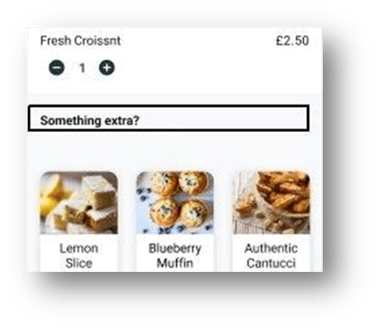
-
Configure conditions to enable or schedule the availability of the basket cross sell
-
Offers, the items themselves are configured below -
-
Simple mode: you will be able to add them manually by searching for the item then adding them to your list
-
Advanced mode: with advanced mode you can add certain rules that include the below options -
Each rule selected adds or removes those items to the Offered items list. For example adding the rule 1) below will result in the item Holy Smoke being removed from the offered list.
-
Item > is/is not > then search for the item -
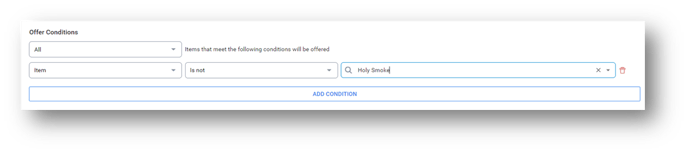
-
Price > equal to/more than/less than > price -
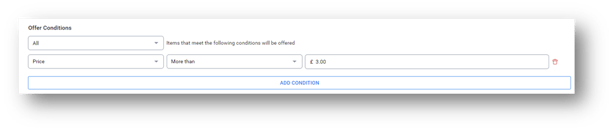
-
Tag > include/not include > select a tag -
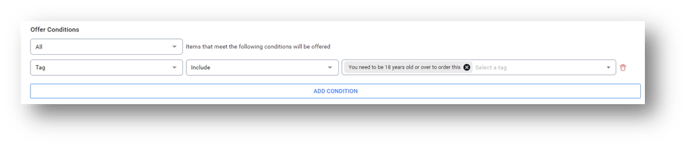
-
Items to display can be 3, 5 or 7 but you can have only 2, 4 or 6 items showing.
Sort by allows you to order the items by price or newest (this will be how the order shows for the customer at checkout).
-
Now you have created your Basket cross sell (you can create as many as you like but only one can be live at a time). You can edit them, hide the Cross sell, duplicate it or remove it from your list -
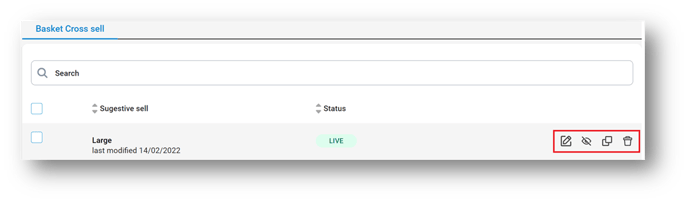
-
Customers will then view your Suggestive selling in their basket, example view below -