Delivery Zones provide granular control of your delivery options. You can set multiple zones, each with its own delivery time, delivery fee and even minimum delivery order.
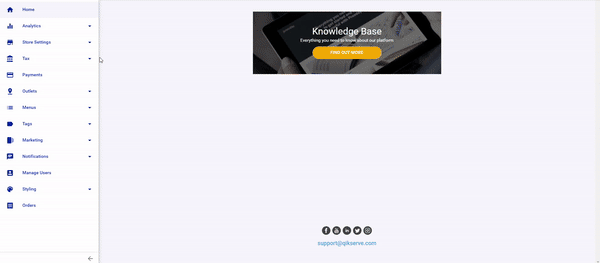
How to set your delivery zone
-
Go to QikServe and log into your dashboard.
-
Select 'Venue Settings' from the sidebar and then, 'Delivery Zones'
-
A map will appear with a blue GPS icon over your venue location
- On the right hand side, click the '+' icon to add a new delivery zone
- Name your delivery zone (your customers will not see the zone name)
- On the next line add a delivery fee for this zone
- Set a delivery time; this is the time it takes to deliver from your venue to the zone you are creating. It is in addition to the preparation time
Setting up distance
You have two options for setting a delivery zone, you can either set a 'Distance in miles' or create a custom shape by clicking 'Custom'.
Distance in Miles
This is measured as a radius from the store (e.g. 1 mile radius from venue). Please keep in mind that the distance is measured “as the crow flies” - the actual driving distance is likely to be longer especially towards the edges, depending on the route taken.
To change the radius, simply drag the distance bar:
Custom zone
Custom zones allow you to have more granular control on the exact areas where you’d like to enable delivery.
To set a custom zone:
-
Click on map to set delivery points/shape
-
Click again on the first point made to complete custom shape
-
Click 'Done'
