Now that you have gathered all the required information, here we will show you the steps to progress through the onboarding process, including the KYC.
In your initial email from QikServe there is a link to your Payments section of your Global Dashboard (the dashboard with a globe symbol, accessed on QikServe and by clicking your business name in the top left hand corner).
Once you are in the Payments section, please click the ‘Setup Account’ button to begin.
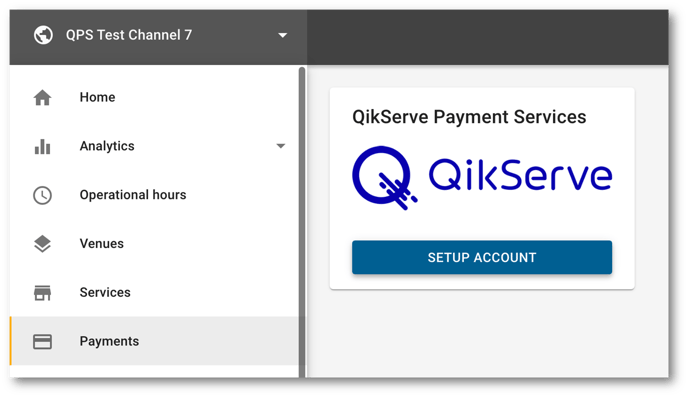
Part 1 - Account creation
You will have to accept the Terms & Conditions (with the option to save them), and then select what type of trader you are:
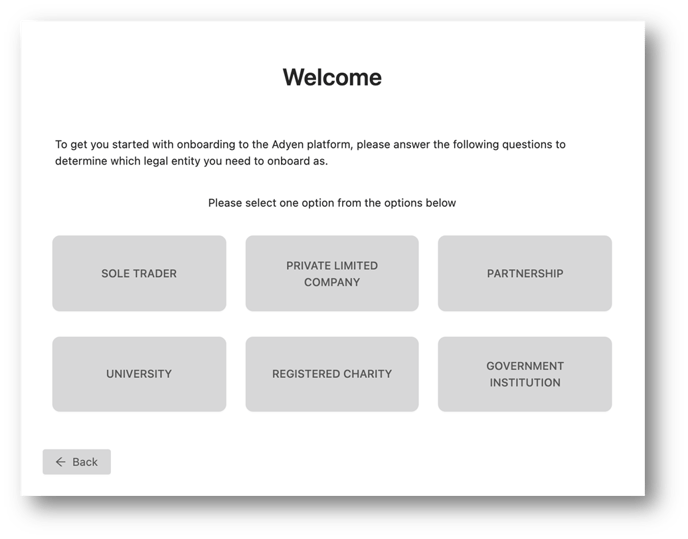
Sole Traders
Add your name and bank details - this varies slightly if your bank account is in your name or your business name.
If your bank account is not in your own name, then please ensure that the provided business name matches the owners name on the supplied bank statement, which you will be asked to submit during the KYC check.
Private Limited Company
Add your name, email and your registered business number - this will automatically pull your registered business name. You have the option to put your business name that you are trading under.
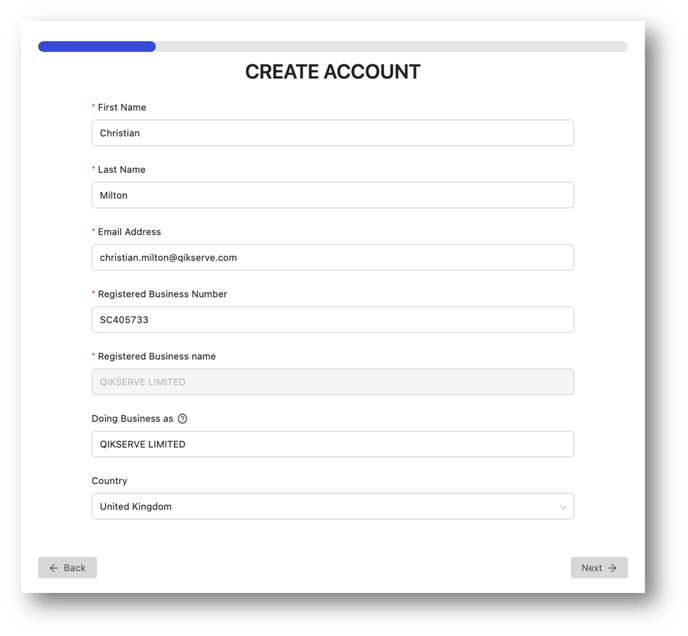
Click complete and you will see a spinning window for approximately 30 seconds as we talk to Adyen.
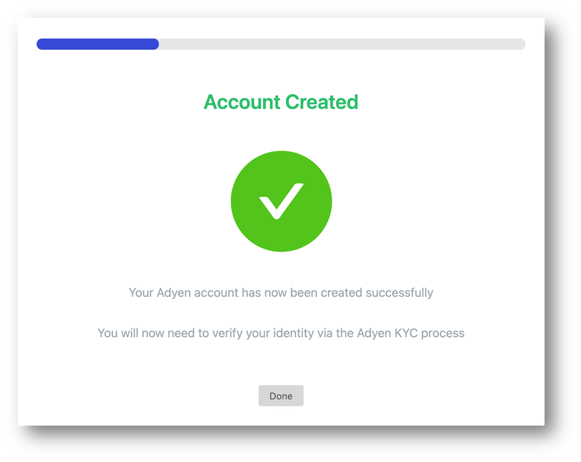
All sections are mandatory, please be sure to fill in all sections.
You can come back to this page at any time by clicking the Payment link on your Global Dashboard and the QPS button.
Each section will either be accepted at once or will be in review. A review will generally get passed or failed within a day and we will be in touch with more information upon a fail to help you pass. If your section is not getting passed, please upload a supporting document.
View as a Sole Trader

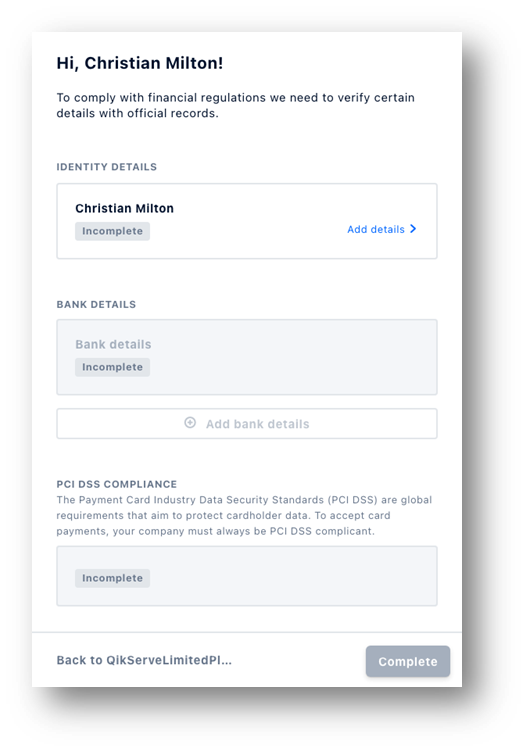
View as a Private Limited Company

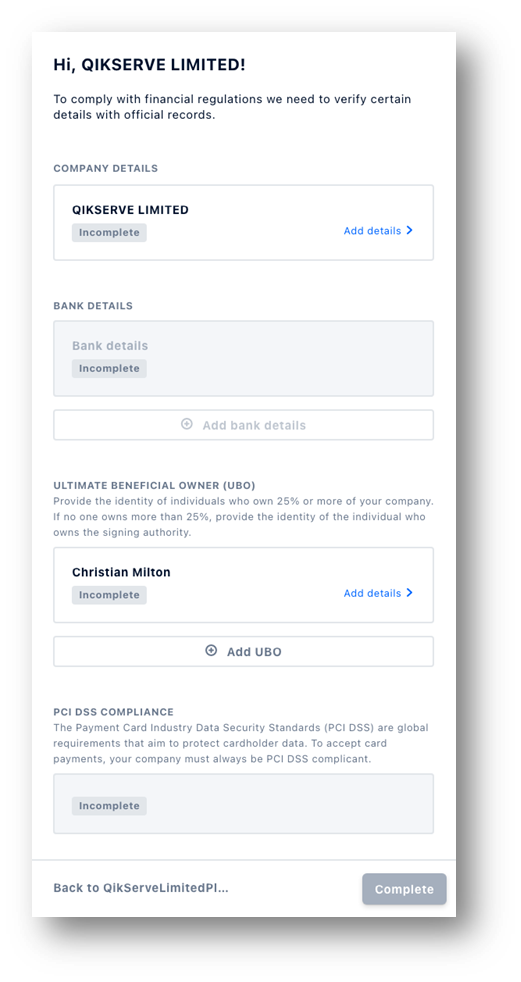
As a Private Limited Company you have a section on Ultimate Beneficial Owner (UBO) to complete that you do not have as a Sole Trader.
Sections:
-
Company/Personal details
-
Bank details
-
Company name and number from Companies House must match name on bank account. If this isn’t the case you will need to upload a supporting document
-
-
Ultimate Beneficial Owner - Private Limited Company only
-
PCI compliance
Once you have completed all sections, please click the Complete button at the bottom of the page to continue.
Part 3 - Store creation
During the store creation we will assign your store(s) a sub merchant account so that you can track funds accurately by store within the same account. This page will display the stores that you have connected to your Global Channel.
Please make sure to:
-
Use CAPS when typing your post code, e.g. EH2 4QZ
-
Do not use any special characters in the name of your store/store, e.g. !/@*&
Going Live with QikServe Payments Service
Once you have finished Part 3 we will receive the details needed to configure your new payment provider. We look to have this completed in 2 business days and will be in touch to let you know that it is available or if there are any errors that are hindering progress.
