With our Out of Stock feature you can mark items and modifier items not available which means that they are visible to your customer, but are greyed out and shown as not available to the customer.
The customer can view the pricing and options but cannot add the item or modifier to their basket. You can set a particular date and time that this product will automatically become available again if you know when that will be.
This is different from the ability to hide items/modifier items which will not display the item to the customer at all until you decide to switch it back to visible.
Perhaps you have a popular item that customers know and love - if you hide this they might enquire where it has gone, but if you mark it as out of stock/unavailable then they are aware of the situation.
How to make an item out of stock

-
Go to QikServe and log into your dashboard.
-
From your dashboard navigate to Menus > Items
-
Search for the item you would like to mark as not available
- Hover over the three dots to the right of the item you would like to put out of stock, and click on the icon saying Item Availability
- A pop-up box will appear of how long you want to make the item not available
- If you select any of the not available options the item will appear to your customers as greyed out and shown as out of stock. If they click on the item they can see the options, but will not be able to add it to the basket
How to make a modifier out of stock

-
Go to QikServe and log into your dashboard.
-
From your dashboard navigate to Menus > Modifiers
-
Identify the modifier you would like to put out of stock, hover over the three dots and select the Edit option
-
Identify the modifier option you would like to put out of stock, and click on the Item availability option to the right
- A pop-up box will appear of how long you want to make the modifier option unavailable
- If you select any of the not available options the modifier option will appear as greyed out and shown as Out of stock
How to schedule item and modifier availability
When you mark an item as not available you have the option to choose when it goes becomes available for customers order again.
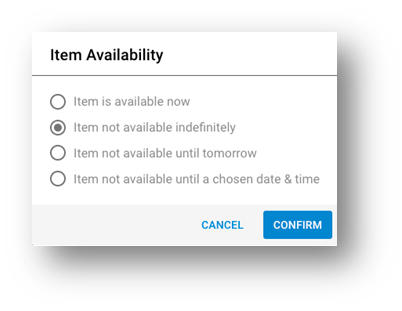
- If you select Item not available Indefinitely this will appear as out of stock
If you select Item not available until tomorrow then the item or modifier will appear as out of stock until the start of your operational hour the next day, where it will become available again
- If you select Item not available until a chosen date & time then the item or modifier will appear as unavailable until the chosen date and time
How to give user access to only mark items and modifiers as out of stock
You can create a user access, which only allows that user to change item and modifier availability on the dashboard, which means the user cannot delete items or change their name or pricing.
Please note this requires the Advanced Permissions feature flag enabled. If you cannot see this feature please reach out to support@qikserve.com to have this enabled.
-
Go to QikServe and log into your dashboard.
-
From your dashboard navigate to Manage Users and select the '+' button saying Invite New User
-
Add the user’s email and tick only the Stock Manager box, then click Send Invite
-
Once the user has accepted their invite they will only be able to access the Menus tab and adjust the availability of items and modifiers
