- Knowledge Base
- Services
- Analytics
Export Data from your Dashboard
The Analytics section of the Dashboard provides access to various types of reports and data - including Orders, Customers, Stock, Promotions and many others.
While you can view these reports directly in the dashboard, there is also the option of exporting the data to a file, which contains more detailed data and can be further processed in other software (such as Excel for a CSV file).
When looking at the Orders on Analytics, the date range shows you orders on the date that they were made FOR rather than ON. So if you are looking for an order that a customer made today but it isn’t appearing on your list, it is because they made the order for a time in the future, so adjust your date range to look forward.
How to export Data
-
Go to your Dashboard at QikServe
-
Go to 'Analytics'
-
Go to the desired section, which you'd like to export the data from
-
Select your desired date range
-
Click on the 3 dots on the right hand side of the screen
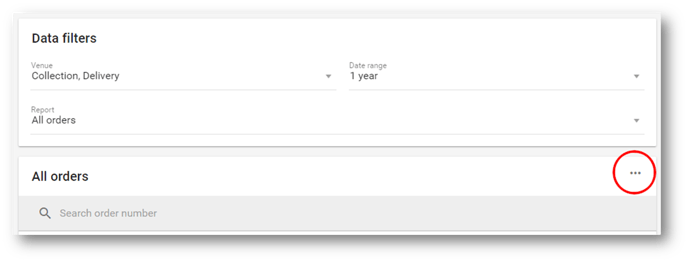
-
Select how you'd like to export the data.
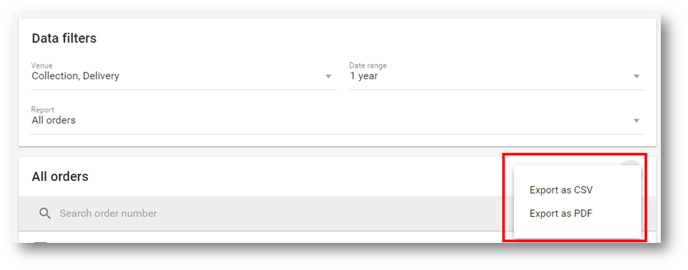
The CSV format is a good choice for further processing data. It contains more details than the ones visible on the dashboard, and it can be opened in Excel or any other similar spreadsheet software.
