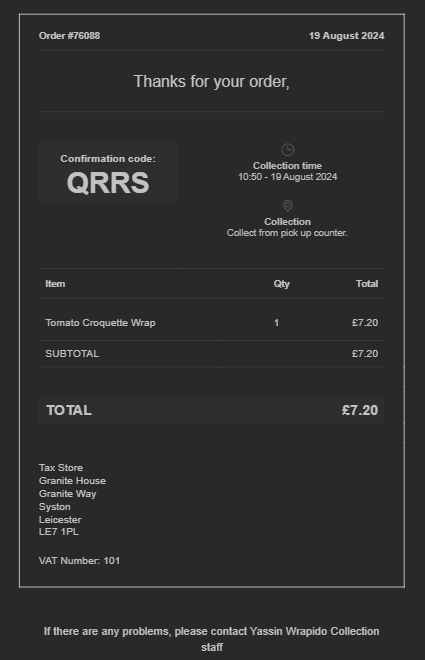- Knowledge Base
- Services
- Styling
Set up Email Styling
For all orders that are successfully made a customer ca receive a confirmation email.
Header and Footer
-
From your Dashboard navigate to Styling > Email Styling
-
Click on the Header to edit
- Follow the specifications and upload your image
-
Click on the Footer to edit - this can only be text
-
Click Done to save your settings
Footer with Hyperlink
You can add a hyperlink to your Footer if you want to link out to a webpage from your confirmation emails. Perhaps you have a social media link, or a feedback form to share with customers.
-
From your Dashboard navigate to Styling > Emails
-
Click on the Footer to edit
-
In the text box copy the following, changing the web address in the red text to be a URL of your choice (keep the quote marks), and the blue text to the text that you would like to display:
<a target="_system" href="{add your allergen URL}">See cooking instructions here!</a> -
Click done
For the next customer that makes an order they will get an email confirmation with a hyperlink at the bottom of it: