- Knowledge Base
- Loyalty
- Marketing
Creating an item specific offer
In this article we will explain how to create a promotion for a specific item only
-
Go to the QikServe Dashboard
-
Select 'Marketing'
-
Click the blue circle with the '+' inside it

-
Under the 'BASIC' tab, give your promotion a name
-
In 'Discount Value', give your promotion a value. You can choose this to appear as a currency (money off) value or a %
-
Select the conditions of your offer:
- All customers / Specific customers only
- Apply automatically at checkout / User enters a promotion code
- Multiple use / Single use / First purchase only
- Apply to the basket total / Apply to a section / Apply to an item / Apply to a tag
-
Search for the item you want the promotion to apply to and then select it from the drop down list
-
Under the 'ADVANCED' tab, you can specify how long the offer is active for (Set validity period) and what type of orders the promotion is applicable to:
- All/ delivery / Collection / Voucher
- Choose whether the promotion is displayed - including promotion name - on your customer-facing menu
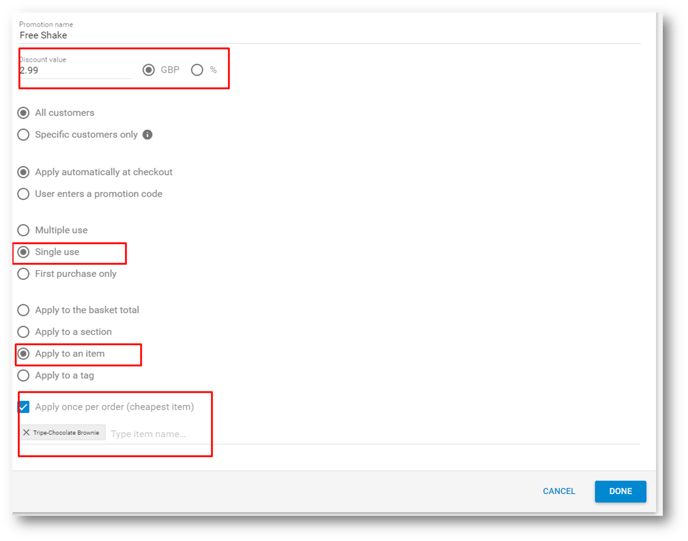
Click 'Done' to save
