- Knowledge Base
- Loyalty
- Marketing
Creating a qualified item offer
This offer is applied only for qualified items. The qualified items can be specified by name, section or tag. It will be applied only if qualified item are present in the basket, with the option to select a minimum order value of qualified items.
-
Go to the QikServe Dashboard
-
Select 'Marketing'
-
Click the blue circle with the '+' inside it
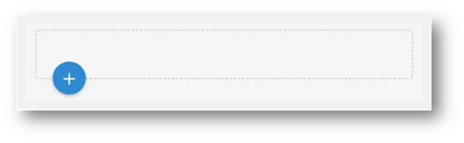
-
Under the 'BASIC' tab, give your promotion a name
-
In 'Discount Value', give your promotion a value. You can choose this to appear as a currency (money off) value or a %
-
Select the conditions of your offer:
-
All customers / Specific customers only
-
Apply automatically at checkout / User enters a promotion code
-
Multiple use / Single use / First purchase only
-
Apply to the basket total (This condition is mandatory if you want to use qualified items)
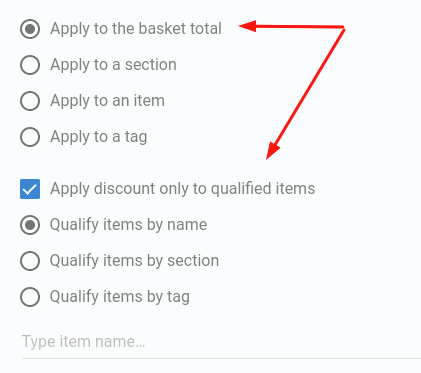
-
-
Choose the qualified items by name, all items from a section or by tag.
-
Under the 'ADVANCED' tab, you can specify the minimum order amount to apply the discount. If set, the user must have this amount, spent only in qualified items, to trigger the promotion.
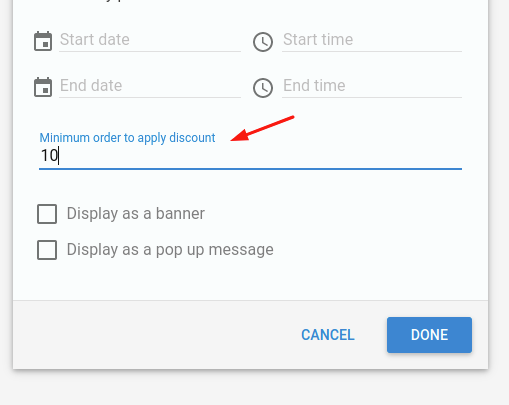
9. Click 'Done' to save
