Order Capacity gives customers greater control over your online ordering service and your business operations.
|
Feature Name |
Notes |
|---|---|
|
Different order intervals per service |
You can now configure different ordering intervals per service. This will help you manage better the resources you have for order fulfilment. |
|
Order capacity improvements |
A default, reduced and expanded order capacity per order interval allows you to staff more appropriately and make sure you are well set up for busy and quiet periods in the day or week. You can set up multiple time periods in a day or week and assign exactly how many orders you would like to receive for order interval for that time. |
Order Capacity
This is what the new order capacity looks like, and below you’ll see explanations about the different sections to set up. You will see a section for each of your services so that you can set them independently of each other. Note, we have to seat service disabled for this store but otherwise you’d expect to see this here.
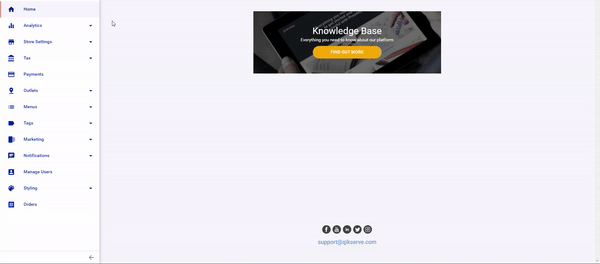
|
Kitchen Order Capacity |
This controls how many orders you can accept per Order Interval. This is helpful if you do not want to set an order capacity for a particular service(s) but would still like there to be a cap on the total number of orders that you can receive per interval. If you have different order intervals for your services as we do in the example above you shouldn’t use the Kitchen order capacity |
|---|---|
|
Order Interval |
Order Interval represents the interval between time-slots that the user is offered. If the value is 5 as is the case for Collection above then the customer will have the option to select times of e.g. 10am / 10:05am / 10:10am and so on. If you run ASAP only ordering then Order Interval still needs to be set so you can effectively communicate wait times to your guests
|
|
Default, Expanded and Reduced Capacity |
Default capacity will override anything you set in Venue Capacity Settings. You can set a default capacity & interval per service to best represent your mix of customers. You can also add Expanded or Reduced capacity to account for staffing and expected sales volumes. You do not have to enter a figure for all of the capacity options if you won’t be using them, and can leave them blank if you’d like to received unlimited orders |
Changing the default order capacity effectively ‘resets’ any orders for future intervals, potentially leading to a situation where there is an overlap of preorders made before the change and then any new orders made after the change.
For example, if a customer changes their default order capacity from 5 to 3 per interval, in some cases, it may be possible that slots will show 8 orders per interval until the preorders made before the change pass.
Operational Hours
In the Operational Hours you can apply the parameters you have set in Order Capacity to your weekly schedule. This is done in the Store Service Options area, and as per the example below you can apply this for any of your services.
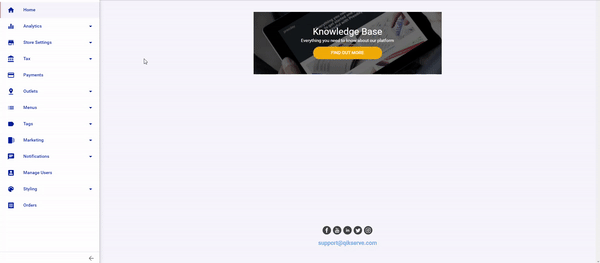
Opening Hours
These are the hours that you are open and if you have no changes to your operating hours per service, as we have in the example for Delivery, then this allows you to quickly set the same hours for all your services.
Venue Service Options
If you have more complex requirements for your operational hours you can set them here. Simply untick the Same as opening hours box and create your service hours making this as complex as you like.
For example, if you want to have a lunchtime period that is assigned the Default Order Capacity on Monday - Thursday, but Expanded for Friday - Sunday then simply create 2 rows as is required using the blue + button and assign them the correct days and order capacity. Green means that the day has been selected for that row.
- You can have different working hours to your opening hours via the ‘Same as opening hours’ box
- The example shows open for Collection from 9am-11pm (Mon-Fri) but can have breaks in service during the day and makes this as complex as you wish
Overlapping Capacity
In the example above we have configured our capacity so that there are no overlaps. Should you set up each time period on the hour and they over lap, then the lowest capacity of the overlapping slots will apply.
- In the example above any customer who chooses 6pm as their order slot the Default order capacity rules will apply as it has less capacity than the Expanded order capacity.
