- Knowledge Base
- Loyalty
- Marketing
Create a 'specific customer' offer
In this article we will show you how to add a offer aimed at a specific customer
-
Go to the QikServe Dashboard
-
Select 'Marketing'
-
Click the blue circle with the '+' inside it
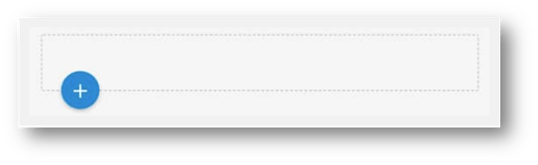
-
Under the 'BASIC' tab, give your promotion a name
-
In 'Discount Value', give your promotion value. You can choose this to appear as a currency (money off) value or a %
-
Set the conditions of your offer to Specific customers only
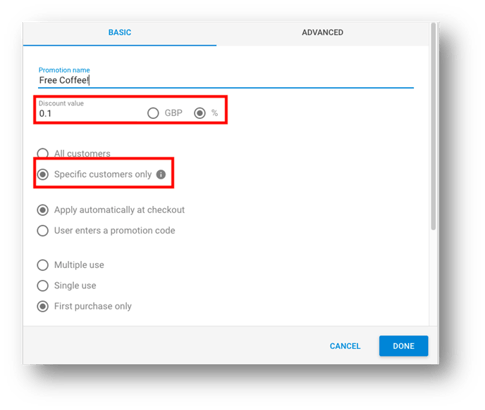
-
Once the promotion is set up and you've pressed 'Done', return to the promotions page (where you clicked the blue circle with the '+' inside it)
-
Hover your mouse/pointer over the three dots next to your promotion name. Four icons will pop up, click the one named 'Apply to customer account'. Note that you will only be able to add customer specific promotions to customers who have already created an account.
-
In the side screen that appears, use the search bar to search the required customer name/s (after searching and selecting a customer, you can then search for another - your selection will be retained)
-
Click 'APPLY PROMOTION' at the bottom right of the screen
