Marketing offers lots of options. You can create discounts for your users or set up a banner to notify them of any changes.
They can be:
-
Customer specific or available for everyone
-
Automatically applied or accessed via a code
-
For a price or percentage
-
For a specific item or applied to the total basket
-
Applied for a particular service or date range
-
Advertised with a pop up message or a banner that sits under the basket on the web order page
Please keep in mind that offers apply separately each time, and do not “consume” a set amount of credit. For example, if you create a single-user promotion for a £20.00 discount, and select the “Multiple use” in the promotion options, that customer would receive the full £20.00 discount for every order they place, as opposed to a combined total of £20.00.
By default, only a single offer code can be added to an order. It is possible to change this, allowing multiple promo codes to be applied at the same time on a single order. To enable this behaviour, please contact us at support@qikserve.com.
If you are Oracle POS integrated you will need to get in touch with Support@QikServe.com as a promotion needs to be added to your integration before it can work correctly.
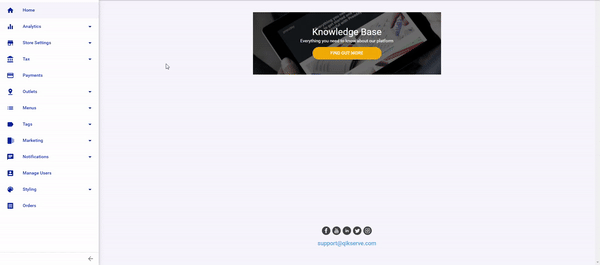
-
Go to your Dashboard (app.preoday.com)
-
Select Marketing and Offers
-
Click the blue circle with the '+' inside it
- Under the 'BASIC' tab, Give your promotion a name
In 'Discount Value', give your promotion value. You can choose this to appear as:
-
- Fixed Amount off
- % Amount off
Select the conditions of your offer:
-
- All customers / Specific customers only
- Apply automatically at checkout / User enters a promotion code
- Multiple use / Single use / First purchase only
- Under the 'ADVANCED' tab, you can specify how long the offer is active for (Set validity period) and what type of orders the promotion is applicable to:
- All / Delivery / Collection / To Seat
- If there is a minimum order value to enable the discount
- Choose whether the promotion is displayed - including promotion name - on your customer-facing menu by selecting if you’d like it as a banner or a pop up message. Then write your text
-
Click 'Done' to save
There is also an option for Credits in promotions. This acts as a credit that you can give to a specific customer instead of a refund or if you wish to give a customer discount off their next purchase due to a faulty or wrong order.
They can be set up in the same process as offers, see above.
