The QikServe integration with the Toast POS allows you to sync menus from Toast and in turn, have your QikServe orders fed directly into the POS.
Configuration details required
To configure the Toast integration, we require a few different details from you:
1. The Toast Dining Option(s) to be used with QikServe
2. The Toast Alternate Payment Type(s) to be used with QikServe
3. The Toast menu to be imported into your QikServe dashboard (not necessary for the Pay at Table journey)
4. To use promotions / discounts on the QikServe side, an open amount discount ID needs to be set on the Toast side.
Set up Dining Options
Setting up one (or multiple) dining options allows you to easily separate QikServe orders from other that might come from a different source.
To set up QikServe specific "Dining options" within Toast, follow these steps:
1. In your Toast dashboard, go to Kitchen -> Dining Options: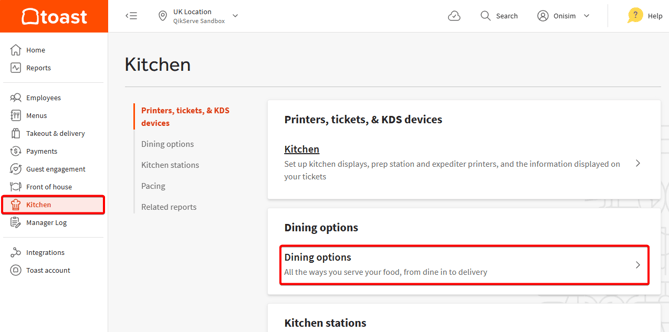
2. Use the Add button to add one or more dining options, depending on the of journeys you use in your QikServe system:
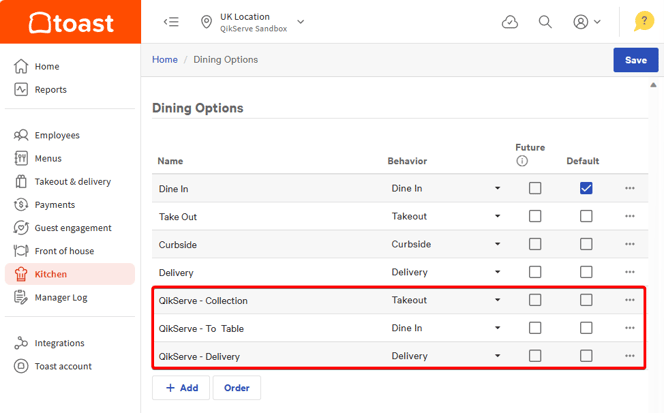
3. Note down the names of the dining option(s) you would like to use with QikServe
4. Make sure you Save and Publish your changes
Set up payment methods
QikServe can assign transactions taken through our system to one or more "Alternate Payment Types" on the Toast side.
For example, it's possible to set up different payment types for card payments, cash payments or gift vouchers, to allow better tracking of the payment method on the Toast side.
To set up the relevant payment types:
1. In your Toast dashboard, go to Payments -> Other Payment Options

2. Use the Add Button to create new payment type and name it appropriately.
3. Make a note of the Name and the GUID of the payment type created
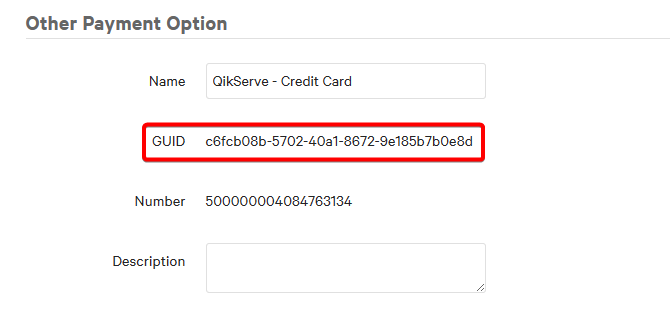
4. Save and Publish your changes
Menu management
Setting up a QikServe specific menu
A good practice is to set up a QikServe specific-menu. This will allow you to maintain a version of the menu specifically tailored for your QikServe guests.
For information on how to set up a menu, please refer to the Toast knowledge base.
While regular modifiers and nested modifiers are perfectly fine, QikServe does not currently support Toast pre-modifiers.
Once the menu you'd like to use with QikServe is ready, please make a note of its name.
Set up a Toast discount to use with QikServe
To set up discounts directly in QikServe, a discount Id is needed that our system will use to inject discounts into the Toast Point of Sale. Since the logic of the discounts applied on the QikServe side will be handled by our platform, please make sure that the discount is set to apply to the entire check, and is of the Open $ Off type.
To set up a discount:
1. In your Toast dashboard, go to Payments -> Discounts and promo codes
2. Create a new discount (e.g. QikServe Discount)
3. Select discount type Open $ Off, Applies to Entire check and make sure the other boxes are ticked off:
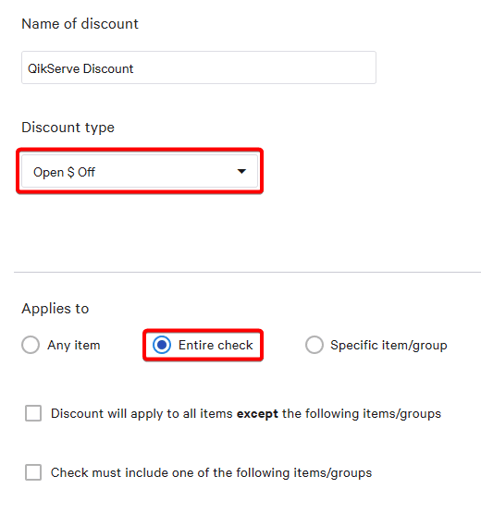
4. Make a note of the discount GUID, which can be found as a suffix in the URL:
![]()
5. Save and Publish your changes.
Set up a Toast Service charge to use with QikServe
To set up service charges or fees (e.g. delivery fees, custom fees etc) on the QikServe side, a corresponding Toast service charge needs to exist.
To set this up:
1. In your Toast dashboard, go to Payments -> Service Charges
2. Add a new service charge (e.g. "QikServe Service Charges"), selecting the "Open Amount" option.
3. Save the service charge and publish the change.
4. Make a note of the service charge GUID 5. Make the appropriate selections for the below settings:
5. Make the appropriate selections for the below settings:
Send the information to QikServe
Once you have collected all the above information (Dining options, Alternate Payment Types, Menu and Discount GUID, Service Charge GUID) please get in touch with the QikServe Customer Success team or the support helpdesk (support@qikserve.com) to proceed with the integration setup and for information on the next steps.

